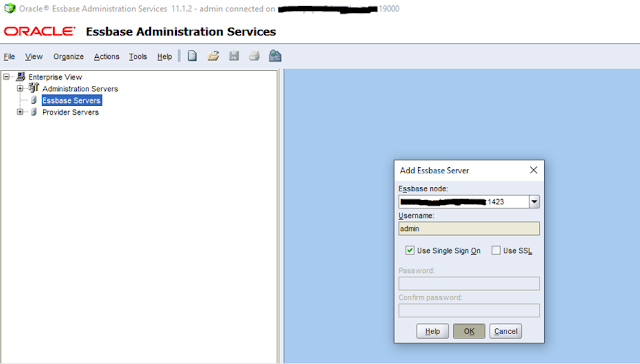We all have heard about the Log4j vulnerabilities (CVE-2021-44228 and CVE-2021-45046) reported recently in Dec 2021.
It has been determined that Log4j vulnerability impacts EPM (Enterprise Performance Management) application too via the Apache Log4j open source component it ships (EPM ships the log4j Java library as a jar file to be used by the applications like HFM, FCM etc.).
So its imperative to take mitigation steps to alleviate the impact associated with Log4j vulnerability for Oracle Enterprise Performance Management (EPM).
Currently we are in the process of upgrading our existing EPM 11.1.2.4 environment to EPM 11.2. So we though to know the impact of Log4j vulnerability/security-threat first on EPM 11.1.2.4 as we are sure that EPM 11.2.x is impacted by it.
What could be better option than checking with vendor Oracle itself about the impact and mitigation plan of Log4j vulnerability in EPM 11.1.2.4?
So those who still have EPM 11.1.2.4 up and running (as of 28th Dec 2021), you should know that:
Read More
The Apache Software Foundation has released a security advisory to address a remote code execution vulnerability (CVE-2021-44228) and a denial of service vulnerability (CVE-2021-45046) affecting Log4j versions 2.0-beta9 to 2.15 ( a system running Apache Log4j version 2.15 or below i.e. Affected Versions are Apache Log4j versions 2.0--2.15.0). A remote attacker could exploit these vulnerabilities to take control of an affected system by executing arbitrary code. The recommendation is to upgrade to the latest Log4j 2.16.0 or applying recommended mitigations immediately.
It has been determined that Log4j vulnerability impacts EPM (Enterprise Performance Management) application too via the Apache Log4j open source component it ships (EPM ships the log4j Java library as a jar file to be used by the applications like HFM, FCM etc.).
So its imperative to take mitigation steps to alleviate the impact associated with Log4j vulnerability for Oracle Enterprise Performance Management (EPM).
Currently we are in the process of upgrading our existing EPM 11.1.2.4 environment to EPM 11.2. So we though to know the impact of Log4j vulnerability/security-threat first on EPM 11.1.2.4 as we are sure that EPM 11.2.x is impacted by it.
What could be better option than checking with vendor Oracle itself about the impact and mitigation plan of Log4j vulnerability in EPM 11.1.2.4?
So those who still have EPM 11.1.2.4 up and running (as of 28th Dec 2021), you should know that:
EPM 11.1.2.4 is NOT AFFECTED by Log4j vulnerability/security-threat, as confirmed by Oracle support and shown below. EPM 11.1.2.4 uses log4j 1.x library which is not impacted by Log4j vulnerability (CVE-2021-44228 and CVE-2021-45046) reported for Apache Log4j version 2.x (i.e. Affected Versions are Apache Log4j versions 2.0--2.15.0).
That's all for this post.
I hope this article has helped you. Your suggestions/feedback are most welcome.
Keep learning and Have a great day!!!
Share this post.