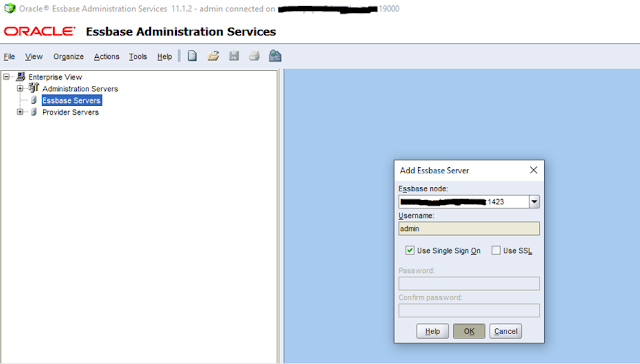You may like to read
Part-1 first to understand the background of Microsoft Edge and Google Chrome browsers support patching in Hyperion/EPM 11.1.2.4 setup.
In this post, I will tell how it worked for us. We have recently applied these browsers (Microsoft Edge and Google Chrome) compatibility patches in our EPM/Hyperion 11.1.2.4 environment.
As discussed in last post, below is what we need to apply in order to make your EPM/Hyperion 11.1.2.4 environment working on Microsoft Edge and Google Chrome browsers:
Important Notes:- Above list provides the minimum patch version for each Hyperion application you need to install, If you want, you can go for higher version too.
- I assume your EPM/Hyperion 11.1.2.4 environment is up-to-date in terms of patches and you have all the prerequisite patches already applied.
- Its recommended to have EPM/Hyperion application schemas backup and if possible, backup of the existing installation/configuration directory to handle unforeseen critical issues.
- You should apply these patches in below given order.
- I have all these Hyperion applications installed and configured on Windows server 2012 R2, therefore below given steps are applicable for Windows machines. For other operating systems, you can refer 'README' document of the respective patch number.
- Stop all the Hyperion services and WebLogic Admin server of your environment before proceeding further.
Lets start the patching now.
Hyperion Workspace 11.1.2.4.825 (Patch 31124100)
----------------------------------------------------------------------
This patch needs to be applied on all your EPM Foundation/Workspace servers of the Hyperion environment.
Download the patch and place it under apps\OracleEPM\Middleware\EPMSystem11R1\OPatch directory.
Open command prompt and apply the patch using below commands:
cd E:\apps\OracleEPM\Middleware\EPMSystem11R1\OPatch
opatch.bat apply E:\apps\OracleEPM\Middleware\EPMSystem11R1\OPatch\31124100 -oh E:\apps\OracleEPM\Middleware\EPMSystem11R1 -jdk E:\apps\OracleEPM\Middleware\jdk160_35
Hyperion Shared Services 11.1.2.4.100 (Patch 31319089)
-------------------------------------------------------------------------
This patch needs to be applied on all your EPM Foundation/Workspace servers of the Hyperion environment.
Download the patch and place it under apps\OracleEPM\Middleware\EPMSystem11R1\OPatch directory.
Open command prompt and apply the patch using below commands:
cd E:\apps\OracleEPM\Middleware\EPMSystem11R1\OPatch
opatch.bat apply E:\apps\OracleEPM\Middleware\EPMSystem11R1\OPatch\31319089 -oh E:\apps\OracleEPM\Middleware\EPMSystem11R1 -jdk E:\apps\OracleEPM\Middleware\jdk160_35
Oracle JDeveloper / Application Development Framework 11.1.1.7.1 (Patch 31246831)
-----------------------------------------------------------------------------------------------------------------
This patch needs to be applied on all your EPM Foundation/Workspace servers of the Hyperion environment.
After downloading the patch zip file, extract it to C:\Patch_Top. There should now be a 31246831 directory in the C:\Patch_Top directory.
Open command prompt and apply the patch using below commands:
cd E:\apps\OracleEPM\Middleware\oracle_common\OPatch\
opatch.bat apply C:\Patch_Top\31246831\oui -oh E:\apps\OracleEPM\Middleware\oracle_common -jre E:\apps\OracleEPM\Middleware\jdk160_35
Hyperion Planning, Hyperion Capital Asset Planning, Hyperion Workforce Planning, Hyperion Project Financial Planning 11.1.2.4.009+ (Patch 29889455)
---------------------------------------------------------------------------
This patch needs to be applied on all your Hyperion Planning application servers and Web servers of the environment.
Download the patch and place it under apps\OracleEPM\Middleware\EPMSystem11R1\OPatch directory.
Open command prompt and apply the patch using below commands:
cd E:\apps\OracleEPM\Middleware\EPMSystem11R1\OPatch
opatch.bat apply E:\apps\OracleEPM\Middleware\EPMSystem11R1\OPatch\29889455 -oh E:\apps\OracleEPM\Middleware\EPMSystem11R1 -jdk E:\apps\OracleEPM\Middleware\jdk160_35
Delete the tmp directory for the Planning server in:
<MIDDLEWARE_HOME>/user_projects/domains/EPMSystem/servers/<server>
where <server> is the Planning server (for example, Planning0).
The full path for tmp is: <MIDDLEWARE_HOME>/user_projects/domains/EPMSystem/servers/<server>/tmp.
Hyperion Calculation Manager 11.1.2.4.014 (Patch 28557058)
-------------------------------------------------------------------------------
This patch needs to be applied on all your Calculation Manager servers and Web servers of the Hyperion environment.
Download the patch and place it under apps\OracleEPM\Middleware\EPMSystem11R1\OPatch directory.
Open command prompt and apply the patch using below commands:
cd E:\apps\OracleEPM\Middleware\EPMSystem11R1\OPatch
opatch.bat apply E:\apps\OracleEPM\Middleware\EPMSystem11R1\OPatch\28557058 -oh E:\apps\OracleEPM\Middleware\EPMSystem11R1 -jdk E:\apps\OracleEPM\Middleware\jdk160_35
On the server where Oracle Hyperion Calculation Manager is installed, delete the cached files in the following directories:
<Middleware_Home>/user_projects/domains/<DOMAIN_NAME>/servers/<CalcMgr0>/tmp
<Middleware_Home>/user_projects/domains/<DOMAIN_NAME>/servers/<CalcMgr0>/cache
Hyperion Financial Reporting 11.1.2.4.712 (Patch 30670918)
----------------------------------------------------------------------------------
This patch needs to be applied on all your Financial Reporting servers, Web servers and also on HFM application server (if you use HFR for reporting) of the Hyperion environment.
To apply this patch first Uninstall the Financial Reporting Studio by going to Control Panel, Add or Remove Programs, and then uninstall Financial Reporting Studio.
On the Financial Reporting server machines, download the patch and place it under apps\OracleEPM\Middleware\EPMSystem11R1\OPatch directory.
Open command prompt and apply the patch using below commands:
cd E:\apps\OracleEPM\Middleware\EPMSystem11R1\OPatch
opatch.bat apply E:\apps\OracleEPM\Middleware\EPMSystem11R1\OPatch\30670918 -oh E:\apps\OracleEPM\Middleware\EPMSystem11R1 -jdk E:\apps\OracleEPM\Middleware\jdk160_35
Delete the Financial Reporting precompiled jsp files located at:
<ORACLE_HOME>\Middleware\user_projects\domains\EPMSystem\precompiled\hr
Use the EPM System configurator to redeploy the Financial Reporting Web Application. If RA Framework, OHS, or IIS are installed on a separate host, it must be patched also.
In order to run the new Oracle Hyperion Financial Reporting Web Studio, you must enable proxying. I am sure it would have already been enabled in your environment too. If not, kindly refer 'README' document of the patch.
At the end, when you start your EPM services, remember to connect to the EPM Workspace machine on patched Financial Reporting server machine. Download the Financial Reporting Studio installer from the EPM Workspace menu: From the Tools menu, select Install and then select Financial Reporting Studio and then launch the installer. Follow the installation guide to install the Financial Reporting Studio to the location you want.
Hyperion Financial Management PSU 11.1.2.4.209 (Patch 29343616)
----------------------------------------------------------------------------------------
This patch needs to be applied on all your Hyperion Financial Management application servers, HFM Web servers and also on HFR application server (if you use HFR for reporting) of the Hyperion environment.
Download the patch and place it under apps\OracleEPM\Middleware\EPMSystem11R1\OPatch directory.
Open command prompt and apply the patch using below commands:
cd E:\apps\OracleEPM\Middleware\EPMSystem11R1\OPatch
opatch.bat apply E:\apps\OracleEPM\Middleware\EPMSystem11R1\OPatch\29343616 -oh E:\apps\OracleEPM\Middleware\EPMSystem11R1 -jdk E:\apps\OracleEPM\Middleware\jdk160_35
If you are applying this patch to version 11.1.2.4.208 or an earlier version, also execute the following sql command to upgrade the HFM schema against the Financial Management database. Use appropriate sql as per your database type.
<EPM_ORACLE_HOME>\products\FinancialManagement\Server\conf\<DB Type>_from_11.1.2.4.208_to_11.1.2.4.209_SchemaUpgrade.sql
E:\apps\OracleEPM\Middleware\EPMSystem11R1\products\FinancialManagement\Server\conf\Oracle_from_11.1.2.4.208_to_11.1.2.4.209_SchemaUpgrade.sql
In addition, you must run below by login to HFM schema:
<EPM_ORACLE_HOME>\products\FinancialManagement\Server\conf\Oracle_Create_ImportApp.sql
<EPM_ORACLE_HOME>\products\FinancialManagement\Server\conf\Oracle_Create_InsightDetails.sql
This step is required for 'Importing Application' feature.
If you are using the extract data to database functionality with Oracle database as the target database, you will need to reconfigure DSN. To reconfigure:
- Select Navigate, then Administer, and then Consolidation Administration.
- From Admin Tasks, click Configure DSN.
- Select any data source that has Oracle database as database type, and then click on Edit.
- Enter the database connection information, including the database server network address as Host.
- Click Test Connection. If successful, click on Save.
Hyperion Financial Close Management and Hyperion Tax Governance 11.1.2.4.253+ (Patch 29060830)
Hyperion Tax Provision 11.1.2.4.202+ (Patch 25316913)
---------------------------------------------------------------------------
We don't use these two components in our EPM setup. You can follow README document to apply these patches, if there components are there in your EPM/Hyperion environment.
Hyperion Data Relationship Management 11.1.2.4.350 (Patch 31420887)
---------------------------------------------------------------------------------------------
This patch needs to be applied on all your DRM application server and DRM Web services servers of the Hyperion environment.
Make sure you have stopped the DRM services.
Take a backup of DRM schema (Must!) before applying the DRM patch.
Save a backup copy of the drm-config.xml file found under directory
E:\apps\OracleEPM\Middleware\EPMSystem11R1\products\DataRelationshipManagement\server\config
Uninstall the existing 11.1.2.4 release:
a. Stop the Data Relationship Management service.
b. Verify all processes are shut down.
c. Run the installer from that release and choose the Remove option.
Run the new setup.exe to install this patch release.
If a multiple-machine configuration is being used, repeat the uninstall and install steps above for each machine.
When using an Oracle repository and upgrading from a Data Relationship Management release prior to 11.1.2.4.330, run the following statement for the current schema owner for each application to be updated: GRANT CREATE TYPE, CREATE SEQUENCE TO <user>;
In the Configuration Console on the application controller machine, select Application, then 'Apply Updates' for all existing applications.
Make sure to save any configuration changes made in the Data Relationship Management Console. Click on save configuration to do so.
Redeploy the Data Relationship Management Web service application (oracle-epm-drm-webservices.ear) to Oracle Weblogic. The oracle-epm-drm-webservices.ear file is located in the %EPM_ORACLE_HOME%\products\DataRelationshipManagement\api directory. This step is only required if applying this patch to an installation where the Web service application has been previously deployed. See the “Redeploying a Web Services Application” section in the Oracle® Fusion Middleware Security and Administrator's Guide for Web Services for instructions to redeploy using Oracle Enterprise Manager.
FDMEE (Hyperion Financial Data Management) Patch Set Update 11.1.2.4.220 (Patch 25312033)
----------------------------------------------------------------------------------------------------------------------
This patch needs to be applied on all your Hyperion Financial Data Management application servers (FDMEE) of the Hyperion environment.
Download the patch and place it under apps\OracleEPM\Middleware\EPMSystem11R1\OPatch directory.
Open command prompt and apply the patch using below commands:
cd E:\apps\OracleEPM\Middleware\EPMSystem11R1\OPatch
opatch.bat apply E:\apps\OracleEPM\Middleware\EPMSystem11R1\OPatch\25312033 -oh E:\apps\OracleEPM\Middleware\EPMSystem11R1 -jre E:\apps\OracleEPM\Middleware\jdk160_35
Additional Installation Instructions:
1. Copy the following script files.
For Windows, copy from:
EPM_ORACLE_HOME/FinancialDataQuality/bin/executescript.bat.template
to:
EPM_INSTANCE_HOME/FinancialDataQuality/executescript.bat
2. If your deployment is a distributed environment where Hyperion Financial Management and Planning are on different servers than FDMEE, copy the following jar files:
Copy files from the Hyperion Financial Management server folder EPM_ORACLE_HOME\common\hfm\11.1.2.0\lib to the same directory on the FDMEE server.
Copy files from the Planning server on the EPM_ORACLE_HOME\common\planning\11.1.2.0\lib to same directory on the FDMEE server.
3. Now, on the servers where FDMEE is installed, you must delete tmp and cache files in the following directories:
<MIDDLEWARE_HOME>/user_projects/domains/<DOMAIN_NAME>/servers/<MANAGED_SERVER_NAME/tmp/
<MIDDLEWARE_HOME>/user_projects/domains/<DOMAIN_NAME>/servers/<MANAGED_SERVER_NAME/cache
Hyperion Profitability and Cost Management (HPCM) 11.1.2.4.131 (Patch 31159372)
-----------------------------------------------------
This patch needs to be applied on all your Hyperion Profitability and Cost Management (HPCM) of the Hyperion environment.
Perform a full system backup, including EPM Architect and the Profitability and Cost Management databases. If you have Management Ledger applications, you should back them up using Life Cycle Management (LCM) in Shared Services.
This patch must automatically re-register your Profitability and Cost Management applications, which will delete native non-Admin user provisioning. Use Life cycle Management (LCM) in the Shared Services console to export the Native Directory under Foundation, usually located at Foundation => Shared Services => Native Directory, so you can restore it later.
1) From the Shared Services console, open the Application Groups folder.
2) Open the Foundation sub-folder and select Shared Services.
3) Export the Native Directory artifact and all content under it.
You will need the resulting LCM export file later to restore the user provisioning.
Download the patch and place it under apps\OracleEPM\Middleware\EPMSystem11R1\OPatch directory.
Open command prompt and apply the patch using below commands:
cd E:\apps\OracleEPM\Middleware\EPMSystem11R1\OPatch
opatch.bat apply E:\apps\OracleEPM\Middleware\EPMSystem11R1\OPatch\31159372 -oh E:\apps\OracleEPM\Middleware\EPMSystem11R1 -jdk E:\apps\OracleEPM\Middleware\jdk160_35
Clear the WebLogic cache under
E:\apps\OracleEPM\Middleware\user_projects\domains\EPMSystem\servers\Profitability0
When you will start the Profitability service (Hyperion Profitability - Java Web Application) it automatically performs any required database updates after applying a new patch - there is no need to run a manual SQL script.
Invoke Profitability and Cost Management, open an application, and check in the System Information tab under Model Summary to verify that the Schema Version is 11124.153. If instead you get a Schema Version Mismatch error, report this to Oracle Support. You can also search the hpcm.log file for SQL errors following the first recent occurrence of the string '11124.153'. If you find an error that you can resolve, the database upgrade can be performed manually after resolving the error, to complete the installation (see the Performing Manual Database Updates section below).
From the Shared Services console, import the LCM file you created earlier, to restore the native user provisioning.
Note also that any changes made previously to the hpm_ws_client.properties file to customize either of the web services sample programs will be overwritten by the patch and must be reapplied.
Optional – Performing Manual Database Updates (only when there are errors in the automatic update):
--------------------------------------------------------------------------------------------------------
If errors occurred during the automatic database updates performed during service startup, and you have identified and corrected the problem, you can follow these instructions to complete the required database updates manually.
1. Shut down the Profitability service (Hyperion Profitability – Web Application).
Run the appropriate database update patch script for your database type. Run the script from the Profitability and Cost Management product database/schema/user. Capture the SQL script log output and save it. If there are any errors, report them to Oracle Support.
Database Type: MS SQL Server
Database Patch Files: Run the following database update script using Microsoft SQL Server Management Studio against the Profitability and Cost Management product database: <EPM_ORACLE_HOME>\products\Profitability\database\Common\MSSQLServer\create_11.1.2.4.131.sql
Database Type: Oracle
Database Patch Files: Run the following database update script in the Profitability and Cost Management product schema/user using Oracle SQL Developer:<EPM_ORACLE_HOME>\products\Profitability\database\Common\Oracle\create_11.1.2.4.131.sql
2. Start the Profitability service (Hyperion Profitability - Java Web Application).
3. Invoke Profitability and Cost Management, open an application, and check in the System Information tab under Model Summary to verify that the Schema Version is 11124.142.
4. For each Detailed application, you must re-deploy the Reporting Tables and Views.
5. Complete any remaining steps you have not performed in the Applying this Patch section above.
Once all the patching steps are completed, do the following:
--------------------------------------------------------------------------------------------
1. Stop all EPM services.
2. For each of the following folders, create a backup copy of the folder, then delete all the contained files within the original folders:
apps\OracleEPM\Middleware\user_projects\domains\EPMSystem\servers\FoundationServices$\cache
apps\OracleEPM\Middleware\user_projects\domains\EPMSystem\servers\FoundationServices$\tmp
apps\OracleEPM\Middleware\user_projects\domains\EPMSystem\servers\RaFramework$\cache
apps\OracleEPM\Middleware\user_projects\domains\EPMSystem\servers\RaFramework$\tmp
apps\OracleEPM\Middleware\user_projects\domains\EPMSystem\precompiled\raframework
apps\OracleEPM\Middleware\user_projects\domains\EPMSystem\precompiled\workspace
[NOTE: The value of the above strings will actually be a digit in your environment (e.g., FoundationServices0). Depending on the deployment, the number could be 0, 1, 2, etc.]
3. You need to clear browser's cache and temporary files on all the client/users machines.
4. Start all EPM services and WebLogic Admin server of your EPM environment.
5. Validate the Hyperion applications on Microsoft Edge and Google Chrome 80+ browsers.
Post patching, all EPM applications like Workspace, Essbase, HFM, HPCM, DRM, FDMEE are working fine in our environments (DEV/TEST/PROD). We haven't faced any showstopper issue/error in these applications as such.
There is one issue observed in EPMA that you can read about in below article:
That's all for this post.
I hope this article has helped you.
Your suggestions/feedback are most welcome.
Keep learning and Have a great day!!!